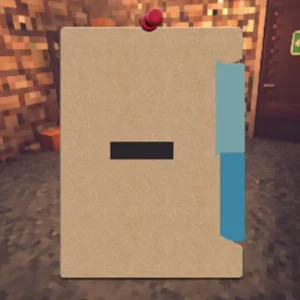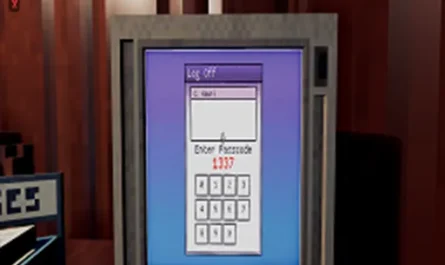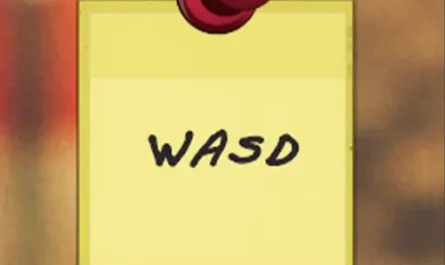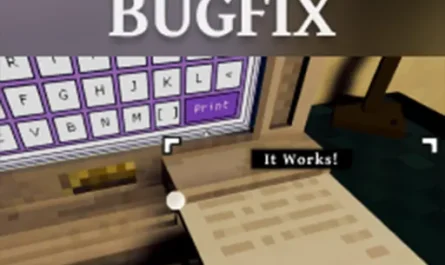Winmin Mod for Shadows of Doubt
Details :
Efficient Case Management: Winmin Mod for Shadows of Doubt
What is Winmin?
The “Winmin” mod is a powerful tool designed to streamline your case management experience in Shadows of Doubt. With a focus on efficiency, this mod introduces a feature that facilitates the quick closure of caseboard evidence, enhancing your workflow and overall gameplay.
Installation
Installing Winmin is a straightforward process:
- Place the DLL File: Navigate to the Shadows of Doubt\BepInEx\plugins directory and insert the provided DLL file.
Notes
Winmin offers the following functionalities:
- Quick Evidence Closure: Use the Z key to swiftly close caseboard evidence, providing a more convenient and accessible way to manage your cases. In a future update, key customization options will be available, allowing you to tailor the controls to your preference.
- User-Friendly Design: The Z key was chosen for its accessibility, avoiding any interference with the primary controls and providing an intuitive method for minimizing case evidence.
Possible Bugs
While the mod author hasn’t personally experienced any issues, it’s worth noting the possibility of case evidence potentially permanently minimizing. As with any mod, it’s recommended to stay updated with future releases to ensure a smooth and bug-free experience.
Upgrade your case management efficiency with Winmin. Close caseboard evidence with ease, focus on the investigation, and elevate your gameplay in Shadows of Doubt!