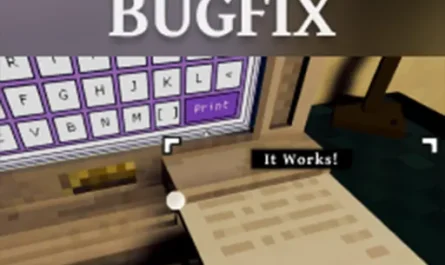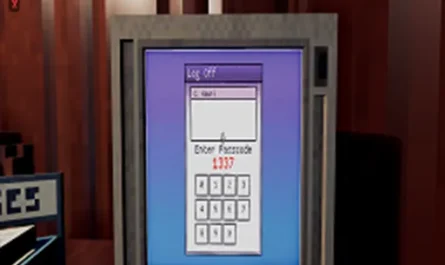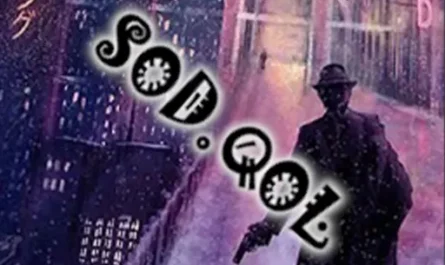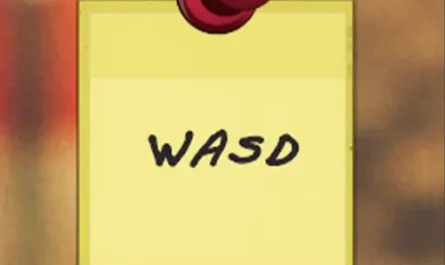Autosave Mod for Shadows of Doubt
Details :
Effortless Progress: Autosave Mod for Shadows of Doubt
What is Autosave?
The “Autosave” mod introduces a game-changing feature to Shadows of Doubt by seamlessly adding in-game autosave functionality. No longer worry about manually saving your progress – let Autosave handle it for you!
Usage and Features
Autosave simplifies the saving process with a set of user-friendly features:
- Automatic Saves: The mod saves your game every 5 minutes, excluding time spent with the game paused.
- Warning Notifications: Receive warnings 30 seconds and 5 seconds before each automatic save to stay informed.
- Pause Detection: Autosave can detect if you’re away from your keyboard/mouse while the game is active, pausing the timer until your return. The first save after your return still occurs on time.
- Save Limit: Keep up to 5 autosaves for each character, identified with the format “{current save name} – AUTO {#}”. The mod replaces the oldest save after reaching the limit.
- Flexible Naming: Autosave names are customizable. If you manually save your game at least once, they use the format “{current save name} – AUTO {#}”. Otherwise, or if you disable this setting, they’re named “Autosave – AUTO {#}”.
Note: The maximum autosave setting is based on the save name, ensuring control over the number of autosaves across all characters.
Enjoy a worry-free gaming experience with Autosave, letting you focus on the thrill of Shadows of Doubt without the hassle of manual saves!