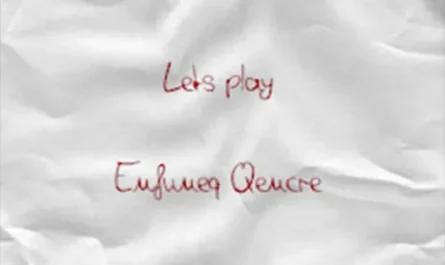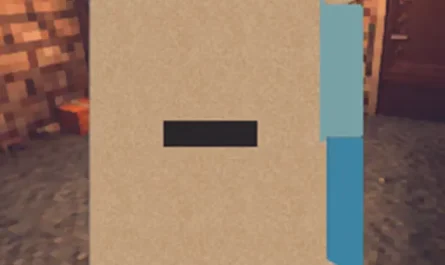PrintBugfix Mod for Shadows of Doubt
Details :
Reliable Printing: PrintBugfix Mod for Shadows of Doubt
What is PrintBugfix?
The “PrintBugfix” mod addresses a critical issue in Shadows of Doubt related to the printing of V-Mails, surveillance files, and other crucial documents. By implementing this fix, the mod ensures a more reliable and consistent printing experience, resolving the bug where certain documents may occasionally fail to print.
Implementation in Other Mods
If your mod benefits from the PrintBugfix, consider integrating it as a HardDependency via BepInEx. Follow this example code to ensure proper compatibility:
// This attribute forces your mod to load after PrintBugfix, that's it.
// You may also need to add PrintBugfix to your manifest.json dependencies array
[BepInDependency(PrintBugfix.Plugin.PLUGIN_GUID, BepInDependency.DependencyFlags.HardDependency)]
public class Plugin : BasePlugin {
// Or inheriting SOD.Common's PluginController instead of BasePlugin
public override void Load() {
// OPTIONAL: if your mod prints the preset named BirthCertificate
PrintBugfix.Plugin.RegisterAffectedPreset("BirthCertificate");
// Whatever your plugin startup logic is...
}
public override bool Unload() {
// OPTIONAL: if you registered a preset name in Load, unregister it here...
PrintBugfix.Plugin.UnregisterAffectedPreset("BirthCertificate");
// Whatever your plugin unload logic is...
}
}Ensure seamless compatibility and enhance the printing reliability of your mod by incorporating PrintBugfix as a crucial dependency.